Deepnote: The AI-Powered Jupyter Notebook That Data Scientists Were Looking For
A 20x better Jupyter notebook experience.
Jupyter notebooks have been an indispensable tool for me (and many other data scientists) for many years now.
Despite its popularity, I have also realized many shortcomings specific to the data science tasks in collaborative environments.
Today, I want to tell you about Deepnote, which, simply put, is a hosted Jupyter notebook (but it’s much more than that) I have been using for over 1.5 years now and how it has streamlined my entire data workflow.
Let’s begin!
Getting Started
To use Deepnote, make sure you have created an account here.
Once you log in, create a notebook via Create new → New project:
This will open a new notebook, as shown in the image below:
On the left, it provides a space for Integrations, which you can use to connect to various data sources listed below:
On the right, we have the Jupyter cells, which are supercharged with many features. We shall discuss them shortly.
Jupyter vs Deepnote
Next, let’s compare Jupyter Notebook and Deepnote on various parameters.
These parameters are related to the utility of an interactive notebook in a collaborative environment.
#1) Real-time Collaboration
One of the biggest pitfalls of Jupyter Notebook is that it lacks collaborative features because it is hosted locally.
For instance, when I was in a full-time data science job, my team used Jupyter Notebook. I often connected with my colleagues over a meeting and shared my screen to debug, analyze, or work together.
I am sure many of you would have done this, and it’s quite a hassle.
Sending notebooks was tedious as well — using email, chat, etc.
But what if the code relies on some data?
More work.
With Deepnote, however, teams can collaborate within the same notebook. The process is as simple as sharing a link to the notebook:
This is because Deepnote is an integrated environment where code and data work in unison. Thus, both can be shared in one go.
What’s more, with this feature, multiple people can work in the same notebook and add comments:
Similar to Google Docs, one can specify various permission levels like view, execute, comment, edit, and full access.
#2) Inherent SQL support
Jupyter cells do not inherently support SQL. Of course, there are ways like using DuckDB, ipython-sql, etc., but this is not naturally available in Jupyter.
Deepnote cells can inherently support SQL, using its ‘SQL’ cell:
In this cell, one can use SQL syntax to query Pandas DataFrames in memory, or directly query a database, which one may have connected to using Deepnote integrations discussed above.
#3) Chart cells
Deepnote also has chart cells specifically for plotting without any code.
Deepnote’s chart cells can read the DataFrames you have in memory and plot them:
For instance, we select the df_classification DataFrame and plot a scatter plot without any code, as depicted below:
Pretty cool, isn’t it?
#4) Deepnote AI
This is a recent update to Deepnote. When I first started using Deepnote 1.5 years back, this was unavailable.
But I am extremely delighted to see this update because this is not just any other wrapper built on OpenAI API.
Being a “code and data” integrated environment, Deepnote AI knows what you are doing. As a result, it produces much better results.
Also, as my AI assistant and Notebook are now in the same browser window, I find this to be much more productive than switching back and forth between ChatGPT and Jupyter.
To use Deepnote AI, click on the AI button:
Add any relevant prompt, and it will do the task for you:
Isn’t that cool and amazing?
450+ Practice Questions
To help you get started with Deepnote, I also prepared a set of 9 free practice notebooks that consist of 450+ practice questions on Pandas, NumPy, and SQL:
You can access these notebooks here:
A departing note
Of course, I agree that the typical Jupyter notebooks are not going anywhere, and I don’t intend to discourage their use.
Thus, I am not claiming that Deepnote is an ultimate replacement for Jupyter.
However, as per my experience, I believe that Deepnote is extremely handy for a collaborative environment as it addresses many major concerns that I have personally faced.
Since the AI update, Deepnote truly feels like you are using an “AI Notebook” instead of a standalone notebook.
To conclude, while Deepnote is not yet in the realm of “killing” Jupyter Notebook, the trajectory is indeed promising. I’m eager to see how they continue!
🙌 Also, a big thanks to Deepnote, who kindly partnered with me on this post and let me share my thoughts openly.
👉 Over to you: What features do you find missing in the Jupyter Notebook?
👉 If you liked this post, don’t forget to leave a like ❤️. It helps more people discover this newsletter on Substack and tells me that you appreciate reading these daily insights.
The button is located towards the bottom of this email.
Thanks for reading!
Latest full articles
If you’re not a full subscriber, here’s what you missed last month:
DBSCAN++: The Faster and Scalable Alternative to DBSCAN Clustering
Federated Learning: A Critical Step Towards Privacy-Preserving Machine Learning
You Cannot Build Large Data Projects Until You Learn Data Version Control!
Sklearn Models are Not Deployment Friendly! Supercharge Them With Tensor Computations.
Deploy, Version Control, and Manage ML Models Right From Your Jupyter Notebook with Modelbit
Gaussian Mixture Models (GMMs): The Flexible Twin of KMeans.
To receive all full articles and support the Daily Dose of Data Science, consider subscribing:
👉 Tell the world what makes this newsletter special for you by leaving a review here :)
👉 If you love reading this newsletter, feel free to share it with friends!











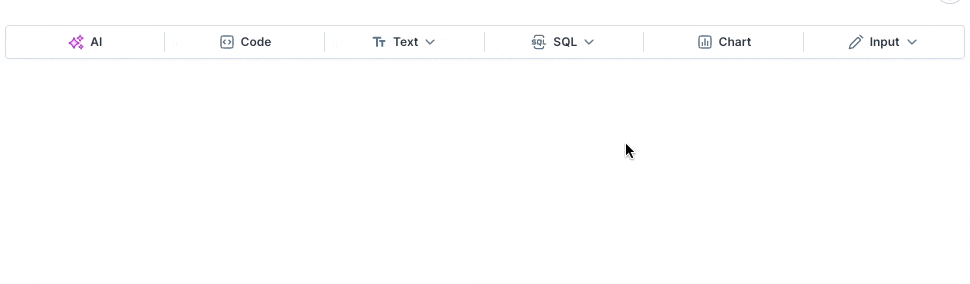



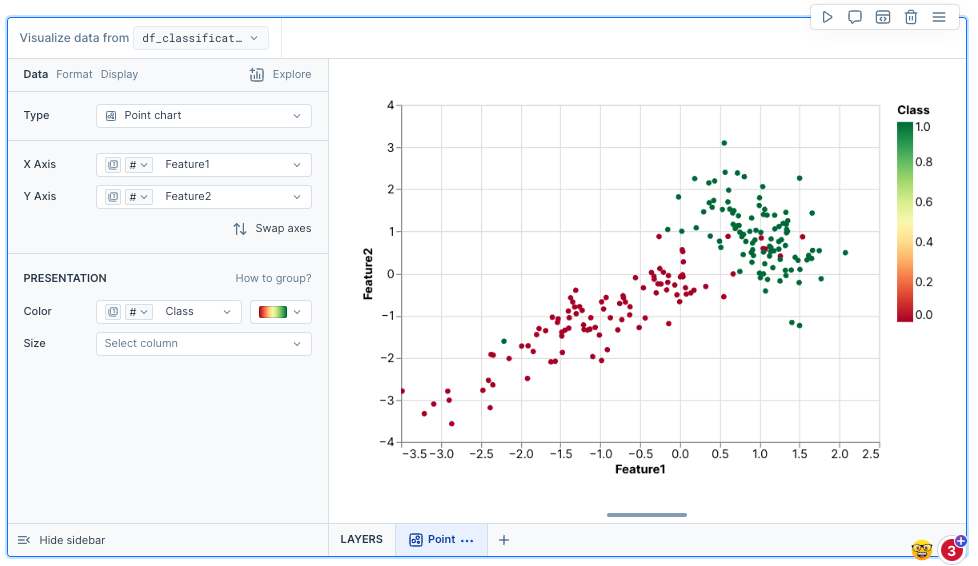


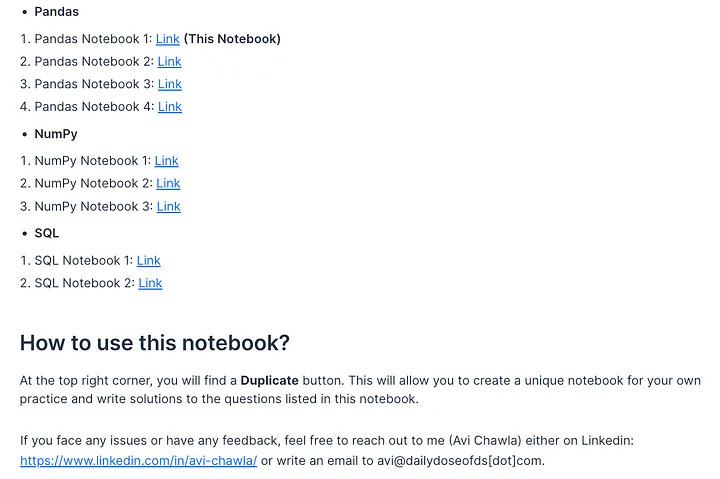

Valuable content ❤️
Great Content, Thank you!